webdev-prework-track
Input and Output

Telephones. Coffee grinders. Engines. People.
Things that take a thing and use it to do a thing, or give back a different thing. What, that’s not helpful?
As redundant as that statement may be, it demonstrates the fundamental idea of Input/Output, often referred to by its shorthand, I/O. It’s probably not surprising to hear, but necessary to discuss, especially in the context of computer programming.
So let’s leave the coffee grinders and telephones by the way side and discuss the properties of Input/Output (I/O) in a context useful to us programmers: the command line.
But first, what is I/O in computing?
When dealing with computers, I/O is the process in which an entity receives some information, interprets that information, and does something based on that interpretation.
In other words, the input is the signal, and the output is the response to the signal. Let’s look at some common examples.
Some devices, like keyboards and mouses (mice?), are what is known as input-only. They are the starting point for a user-fueled signal, be it a click, a keystroke, or a scroll.
Others, like speakers and printers, are output-only. These are an end-point to a chain of events. You click “print” (the input), and the printer prints (the output). Pretty straightforward stuff so far, right?
The combination of these two types of devices creates an I/O relationship, or an interface. Thus, a thing (printer) takes a thing (mouse click) and does a thing (prints a document).
Cool. Pretty straightforward. Now:
It starts to get fun when you, the programmer, start working on customizing that I/O to do what YOU want it to do.
For the following lesson, we’re going to be creating an I/O workflow from the CLI (command line interface).
Getting User Input
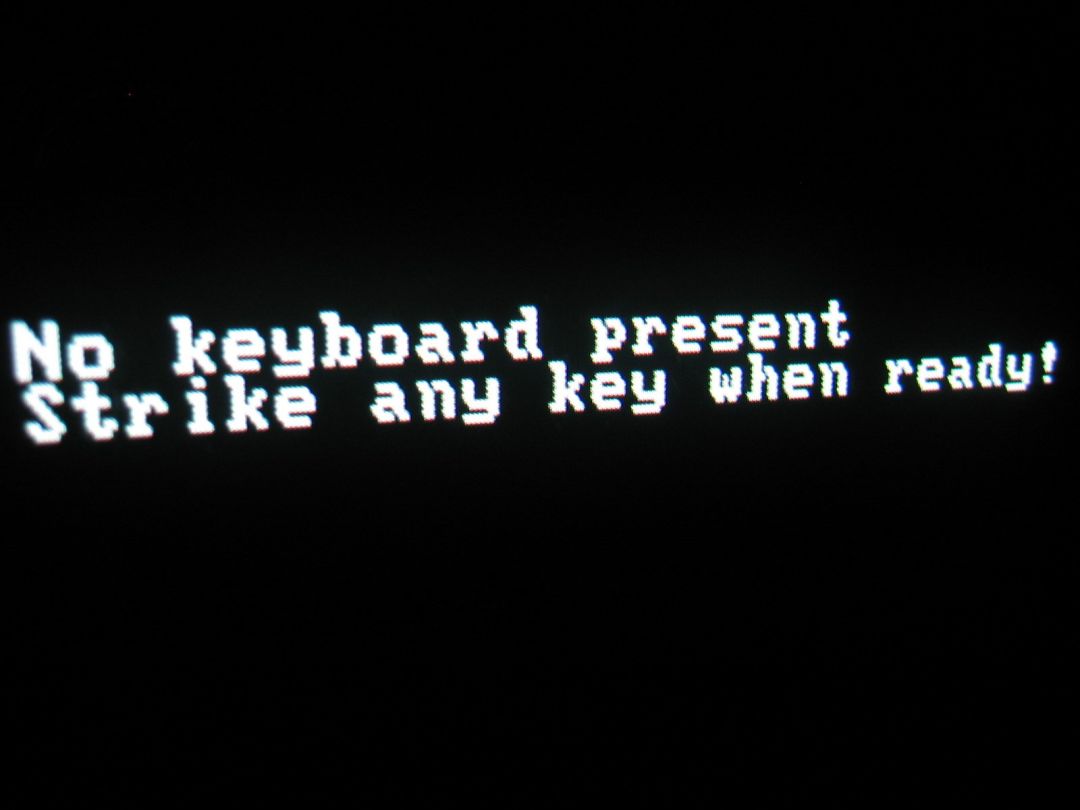 The CLI is a default standard interface for programming due to its ease of use and ability to integrate into different operating systems through what’s known as a shell.
The CLI is a default standard interface for programming due to its ease of use and ability to integrate into different operating systems through what’s known as a shell.
It’s also a compound input and output device. Think about it!
- You enter a command
- You receive information back
Input AND output!
So what’s that look like in a JavaScript context?
JavaScript was a browser-only language that, thanks to Node.js, has the capacity to run in its own environment locally on your computer. It comes bundled with a ton of useful stuff for controlling the execution of your program. The first thing we’ll look at is the process object.
process is available in a node environment right out of the gate, and comes with a ton of info and tools to control your current, well, process!
It has a property called process.stdin that is directly tied to the command line’s input. That input comes in the form of a readable stream. Don’t worry too much about that for now, just know that these are used to handle dataflow. In this case, that dataflow is the input provided by you, the user.
So what’s that look like? At its most basic level, this:
process.stdin.on('data',(function(chunk){
console.log(chunk)
})
) //will print: <Buffer 50 61 75 6c 0d 0a>
Wait hold up, what’s this Buffer nonesense?
It’s all part of the readable stream! Again, don’t worry too much about it for now. Essentially, it’s the form that the input takes when text is entered to the command line. It’s made visible on a data event, which is triggered when the input is entered and the function that uses console.log is called.
Buffers are objects that represent data that has a fixed length. When that data is supposed to wind up as a string, you can make it visible (AKA “decode it”) by calling a method on it.
What’s that look like?
It looks like this!
// input.js
process.stdin.on('data',(function(chunk){
console.log(chunk.toString())
})
)
The big takeaway is that, to see your input, you need to stringify that buffer
And if we try this, we’ll see something like the following:
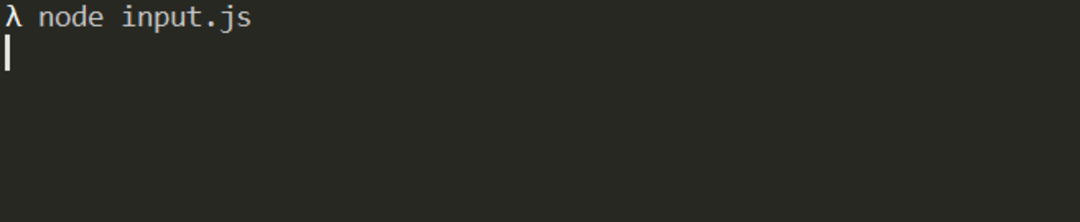
And when you enter some text…

It logs back what you enter! success!
In our previous code, the user’s input is available for all sorts of shenanigans now in the form of the chunk parameter. Of course, all we’re doing is turning it into a string and printing it to the command line as the output.
Here, let’s do something else with it to drive the point home:
process.stdin.on('data', (function (chunk) {
let input = chunk.toString()
console.log(`You entered the following text: ${input}`)
}))

This isn’t much different than the previous example, right? It only really serving to emphasize the fact that chunk is your information, and by appending .toString() to it, it converts that buffer into something readable.
Sending Output

As you may have guessed, the output aspect of I/O is handled by the console.log in the previous example. While console is meant for debugging purposes, its printing capabilities make it an excellent choice for any sort of default command line output.
Under the hood, it accesses process.stdout, just like the input was accessed by process.stdin, and prints to the CLI with a new line character appended to the end.
Thus process.stdin/process.stdout is our I/O relationship.
Now, let’s say you want to prompt the user to enter some information. It asks a question, and the user answers. Good news: Node has you covered.
readline
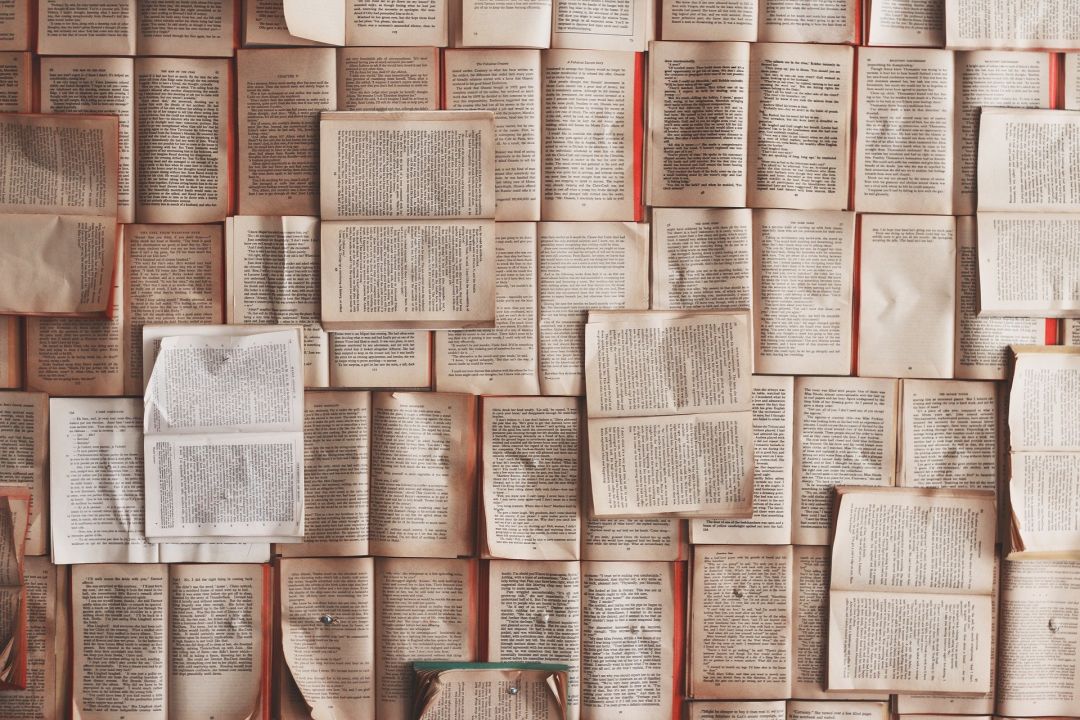
Node has a massive list of modules, which you can think of as additional features that come bundled with an initial node installation. All you have to do is give your file the go-ahead to be used in your specific program.
To create an interface that uses the command line we’ll need to include the core-node module readline.
From the Node documentation:
The
readlinemodule provides an interface for reading data from a readable stream (such asprocess.stdin) one line at a time. It can be accessed using:
const readline = require('readline')
Some of that should sound familiar:
- Readable stream
process.stdin- interface
Didn’t we just do that? Yes we did! But now we can do it with the help of the readline module. In doing so, we create a more versatile application in which we can utilize the tools it comes with. What tools? I’ll show you!
Readline has a method called createInterface that can be used to configure its I/O, among other things (like how many spaces in a tab, what the default prompt character is, things like that.) For now, let’s focus on setting that up.
const readline = require('readline');
const rl = readline.createInterface({
input: process.stdin,
output: process.stdout
});
Note:
constis another keyword used for variable declaration. Unlikelet,constis used for things that are not meant to change. Once declared, they will not take kindly to being changed. Short for constant.
See the process.stdin and process.stdout? They’re both included in the createInterface instance rl. Now that we’ve defined what our interface is, we can use it to design our program! rl now has access to all sorts of fun stuff, like .question()!
Remember our example? Say we want the command line to display a question and wait for a response. readline makes that easy to do.
const readline = require('readline');
const rl = readline.createInterface({
input: process.stdin,
output: process.stdout
});
rl.question("Do you like to code?\n", function(answer){
rl.write(`You answered: ` + answer)
rl.close()
} )
Running this code produces a result like so:

There are a few things going on here, so let’s break it down:
question()has 2 parameters- The prompt (text) that is printed to the configured output (
process.stdout) - The
functionthat does something with theanswervariable (could be named anything). The user’s input is given to this function as that variable name.
- The prompt (text) that is printed to the configured output (
rl also has access to write() and close()
write()takes a string and writes it to the defined outputclose()ends the exchange and allows the program to continue
In this case, because our interface’s output has been configured to process.stdout, you could also use console.log. As mentioned in our previous example, console.log is printing to process.stdout under the hood, so they both would achieve the same result.
There’s more than one way to do most things in programming, so don’t be afraid to ask questions and try something new! And with that being said, that ends this intro to I/O.
Final Musings
The CLI is an interface that is accessed in a node environment through stdin and stdout on the process object like so:
process.stdinprocess.stdout
Node comes bundled with many helpful modules to handle some of the more prevalent tasks, like user input on the CLI.
the readline module helps take the guesswork out of handling readable streams and buffers from stdin, as well as provides functionality for programs to handle user input in a manageable and modular way.
For more on this topic and topics like it, I suggest going right to the source. Although it might be confusing at first, try to familiarize yourself with the format of frequented-traveled technologies. It will help you immensely down the road.
https://nodejs.org/api/readline.html#readline_readline
Happy coding :)
-Paul